To help you to quickly document your cards Kronocard includes a powerful Auto Completion feature. It is available in the single edition window and in the table edition window for those fields:
- Product
- Set
- Player / Description
- Memorabilia
- Special
- Sub Title
Most of the time they are big time savers. It works by making a suggestion list based on the letters you type in a field.
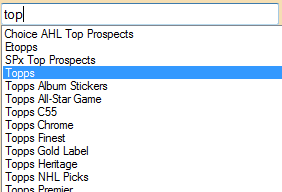
Here are some tips to benefit the most from this feature:
Selecting
Let’s say you type “top” in the product field. To select one of the choices you can either use the keyboard or your mouse:
Select a line with your keyboard [up] and [down] arrow keys then using [Tab] or [Enter] keys
- Select a line with your keyboard [up] and [down] arrow keys then using [Tab] or [Enter] keys
- Directly click on your choice using the mouse left button
Not selecting
Let’s say you type “joh” in the Payer / Description field: you will get more than a dozen suggestions. If you really want to have the word “joh” and none of the suggestion then simply add a space with your keyboard to get rid of the suggestions or press the [ESC] key.
One more tip for the spreadsheet
To edit cells in the spreadsheet you just have to start typing. But if there is already some text in that cell what you type will replace the existing text. To keep your old text and edit it instead of replacing it you can either double click in the cell with the mouse or use your keyboard [F2] key.
The product field
The Product field is a bit different from others. First the suggested products are based on the Category (Baseball, Football, Hockey…) field so make sure a Category is selected. Second the search can match letters anywhere in the product list: as an example if you enter “game” then the proposed choices will contain:
- Canada Games Pogs
- Fleer Greats of the Game
- In The Game
- And many more…
For Advanced users: customize your auto completion lists!
Wouldn’t it be nice to have a set of your favorite punchy phrases for the sub title field? Well, you can. The lists are saved in folder C:\ProgramData\Kronozio\Metacard\dict the files are named:
Memorabilia.kacl
- Names.kacl
- PBaseball.kacl
- PBasketball.kacl
- PBoxing.kacl
- PFootball.kacl
- PGolf.kacl
- PHockey.kacl
- PMMA.kacl
- PMultiSport.kacl
- POther.kacl
- PRacing.kacl
- PTennis.kacl
- PWrestling.kacl
- SetWords.kacl
- SpecialFeatures.kacl
- SubTitles.kacl
Those are text files. But STOP! Don’t modify them: They will be overwritten next time you update Kronocard! Instead create a custom file that will be used by Kronocard at the same time those standard files are used. Simply add a “.cus” extension to the file.
As an example: let’s say you want to add custom items for the “Sub Title” field. Create a text file named “SubTitles.kacl.cus” in the same folder. Open it with your favorite text editor. Do not use a word processing software: use only a plain text editor like Notepad (personally I use notepad++ ). Enter the words or phrases you want then save the file. Next time you start Kronozio it will read both “SubTitles.kacl” and “SubTitles.kacl.cus” files to provide you with suggestions based on what you type.
Note: Beware of hidden windows file extensions. By default Windows save text files with a hidden .txt extension to the file name. Kronocard will not use a file named "SubTitles.kacl.txt”
If you have any trouble customizing your lists contact us: it will be our pleasure to help you :)